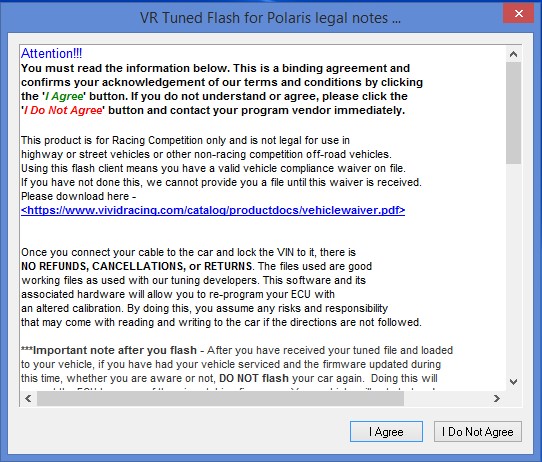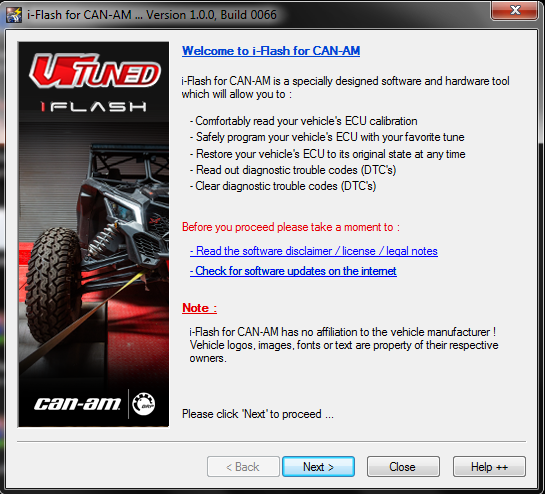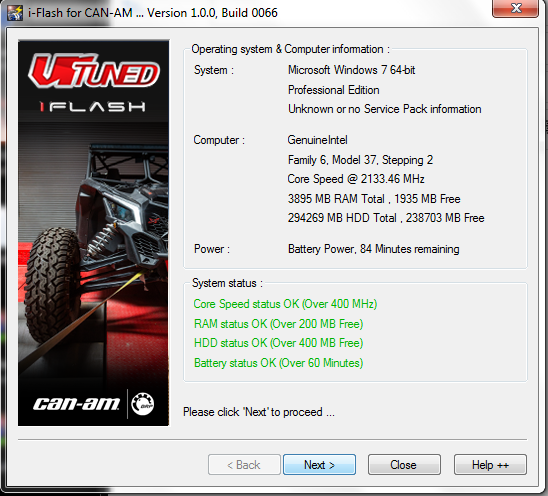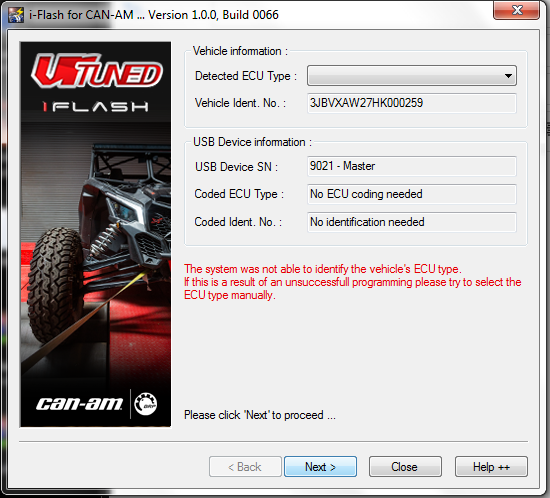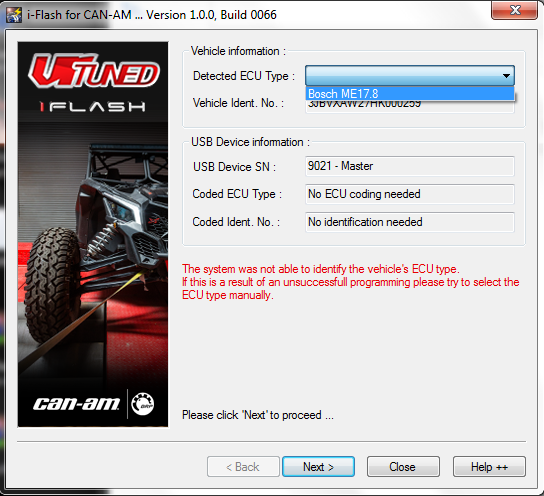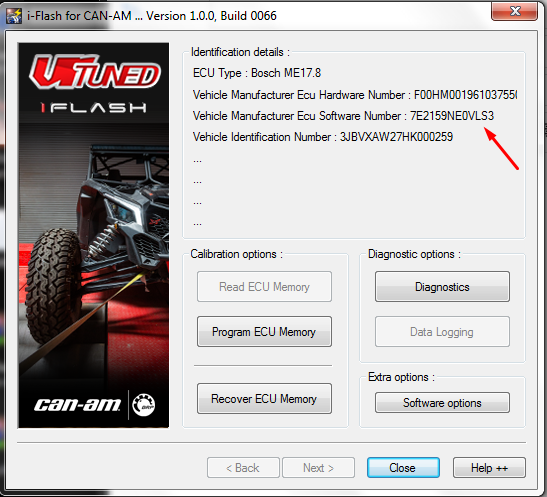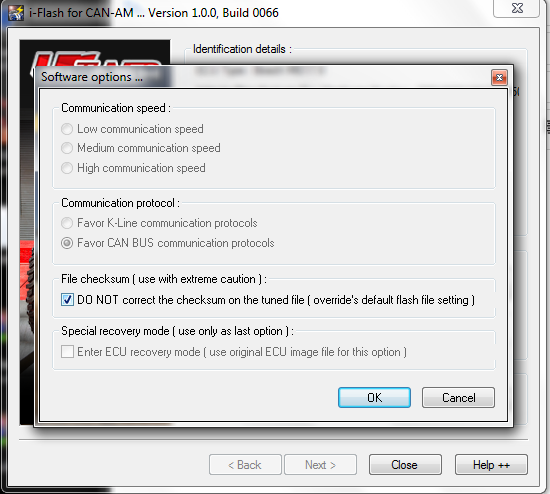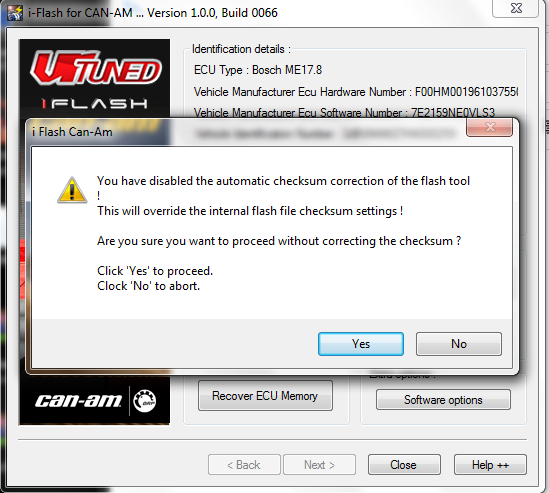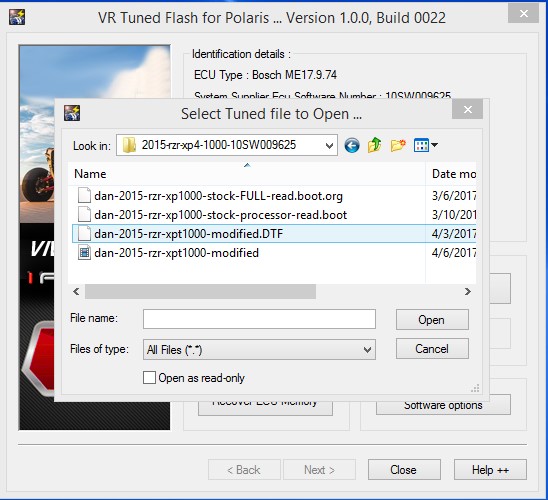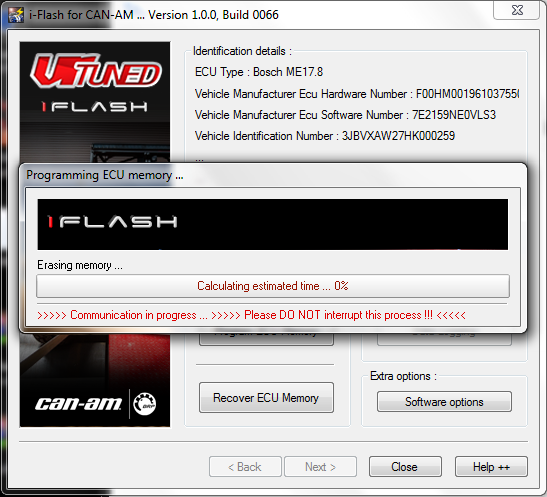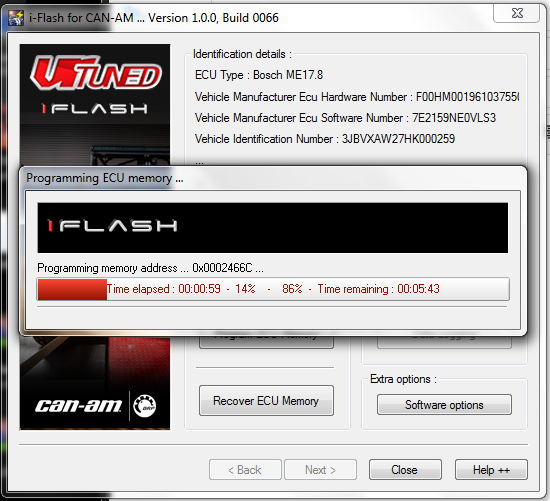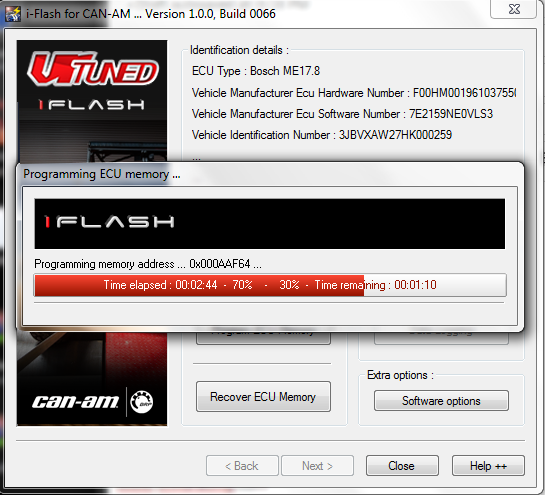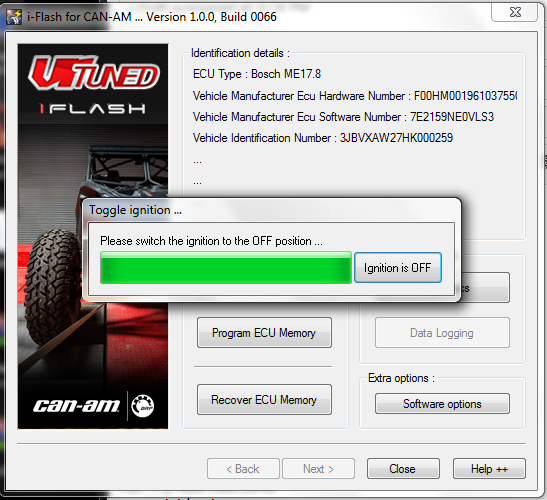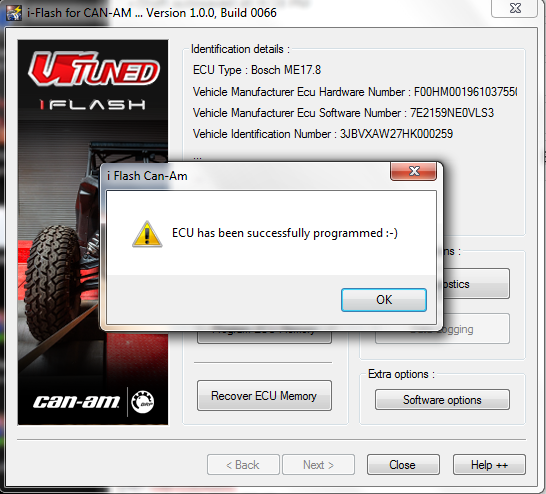***PLEASE READ THIS ENTIRE PAGE BEFORE PROCEEDING***
How to Flash Your Canam Maverick X3 with the VR Tuned iFlash
These instructions are for OBDII flashing your Can-Am ECU by VR Tuned. For any questions in regards to the process, please email our support team.
Getting Started: Once you receive your VRTuned Flash Cable Kit, follow these simple instructions to begin your ECU flash process. If the instructions are not followed, you could risk damage to your vehicles engine control unit.
Required to flash: Our VRTuned OBDII flash client is pretty simple and direct. These are the things you will need to flash your vehicles transmission control unit through the OBDII port.
- Flash Cable – This is included in your VRTuned Flash Kit. It uses a mini USB to standard USB cable that plugs into your computer.
- 16Pin to 6Pin OBDII adapter.
- Flash Client – The software application that allows you to read/ID and write via your OBDII port. This is program is installed like any program on your computer as a .exe file. The software is available on the download link below.
- Computer – You need to have a computer to install the flash client and connect the USB cable to. This can be any PC and we have heard of Mac’s working if booted up as a Windows machine. Because you need to connect the cable from your car to your computer, a Laptop or Tablet is required and should be plugged in while doing the process.
- Windows XP will not work
- Windows 7 requires a different driver. Once you install the program, access your device manager and update the driver or replace it with this one here.
- Windows Vista, Windows 7 are acceptable and there are no RAM requirements. Each OS does install drivers differently so if you encounter a problem, please contact us.
- Windows 8 and 10 no longer need the driver deactivation done (5/31/16)! If you have a issue with the driver, you can download the driver separately here or follow the old driver deactivation process here – (CLICK HERE for tutorial).
- Battery Charger – It is highly recommended to have a battery tender or battery charger on the car during the read and write process. We recommend this for those that don’t drive their vehicle regularly or may have a battery with low voltage.
- Email Address – Once you read out your car, you will need to send us your file (CLICK HERE UPLOAD YOUR FILE). We will then return your tuned file to this same email address unless otherwise specified.
- Internet connection is NOT required. We do recommend turning off any virus protection, screen savers, and closing all other programs during the writing process. Please make sure to disable ANY antivirus software and screensavers for the reading out and flashing process.
- And…. of course, the Software – Download Here
NOTE: The Canam Rotax ME17 ECU can only be ID and not read out. Connect to your vehicle and go through the prompts. Do a screenshot of STEP 3, then upload that jpg, png, gif, or bmp to us. We will then find a matching software number for your vehicle and send you back a tuned file.
Step 1 – Launch the program and with the cable connected to the vehicle and your computer, follow the prompts.
Step 2 – You will see an “error” like the screenshot below. This is not an error. Choose your ECU type. The Canam are the ME17.8.
Step 3 – Click the next button and lock your cable to this VIN and protocol. Once the cable is locked, it cannot be used on any other vehicles. Take a screen shot of this image on your computer showing the software number. Once done, upload this image and your vehicle information using upload form (CLICK HERE UPLOAD). At this point you can turn everything off and wait for us to send you back your tuned file. Once you receive your file back, relaunch the program, turn your vehicle ignition on, and follow steps 1 – 3 and proceed below.
Step 4 – Click Software Options and then check the button that says “Do Not correct the checksum… Hit OK.
Step 5 – Click OK
Step 6 – Click Program ECU Memory. Then select the tuned file from your computer where it was saved. Click open and the programming process will begin.
Step 7 – The ECU programming sequence will go through. Do not turn anything off, let your computer go to sleep, or battery die!
Step 8 – Turn your vehicle off and then click the Ignition is Off button.
Step 9 – Your programming has been completed. Unplug everything and start your vehicle.
To flash your vehicle back to stock, use the ORIGINAL file we send you but do Recover ECU Memory instead. Select this file and the same steps will be followed. In the event your computer dies, vehicle battery dies, or another issue arises during programming, we can assist you in the recovery process. This may require you sending in your ECU to us. Be patient and relax, we are always here to help!
Videos of Flashing with the VR Tuned